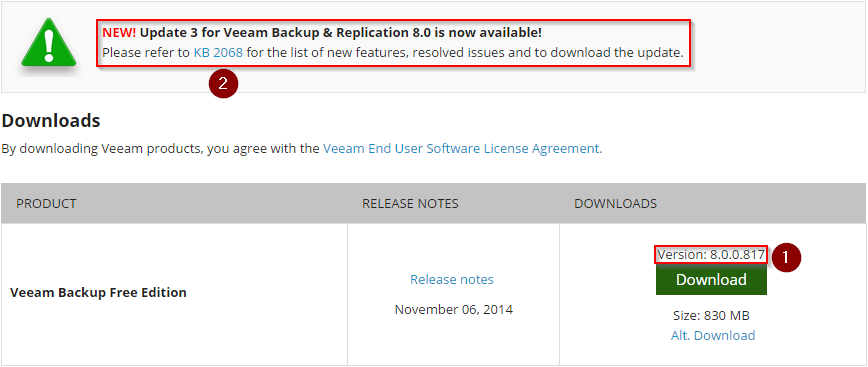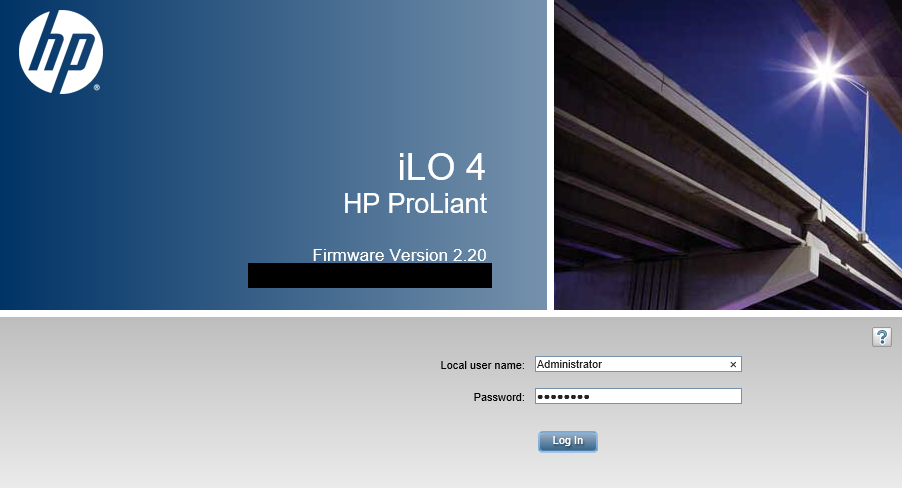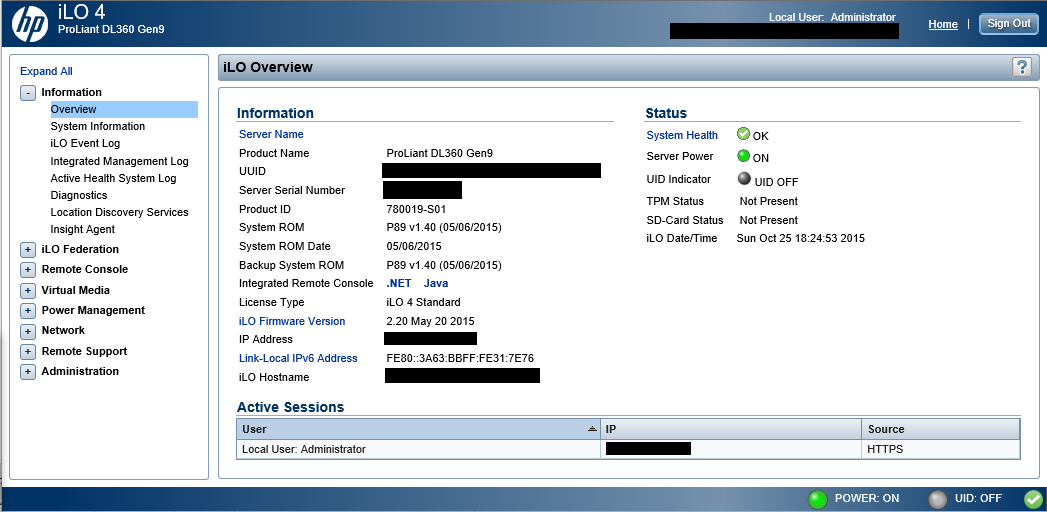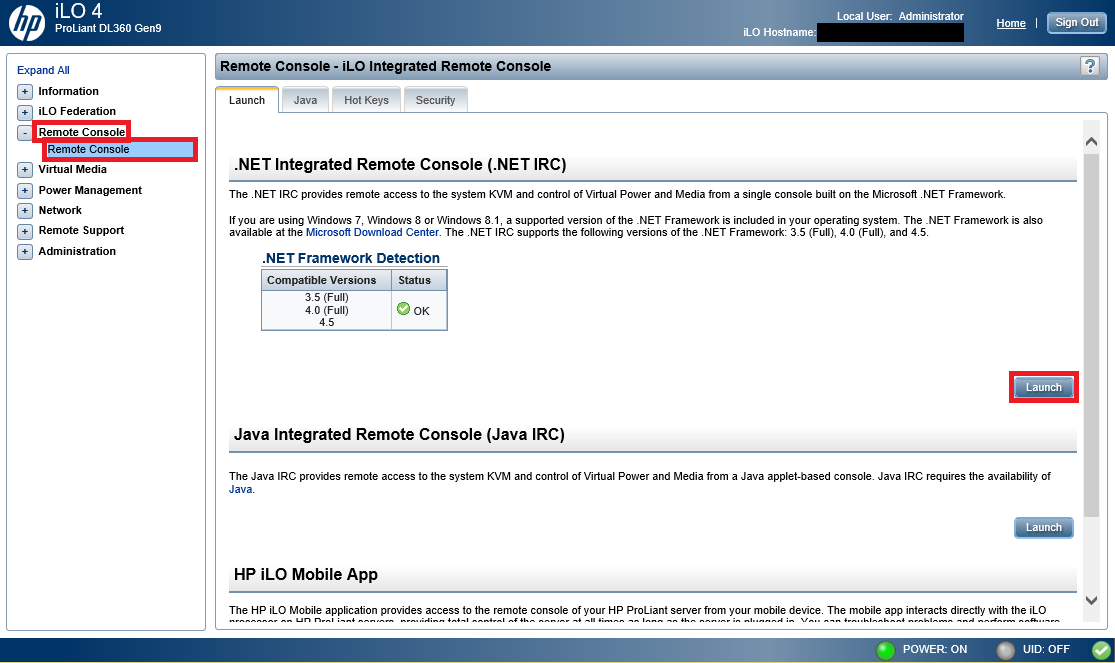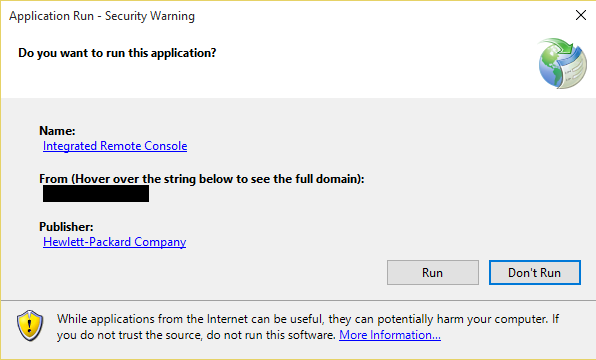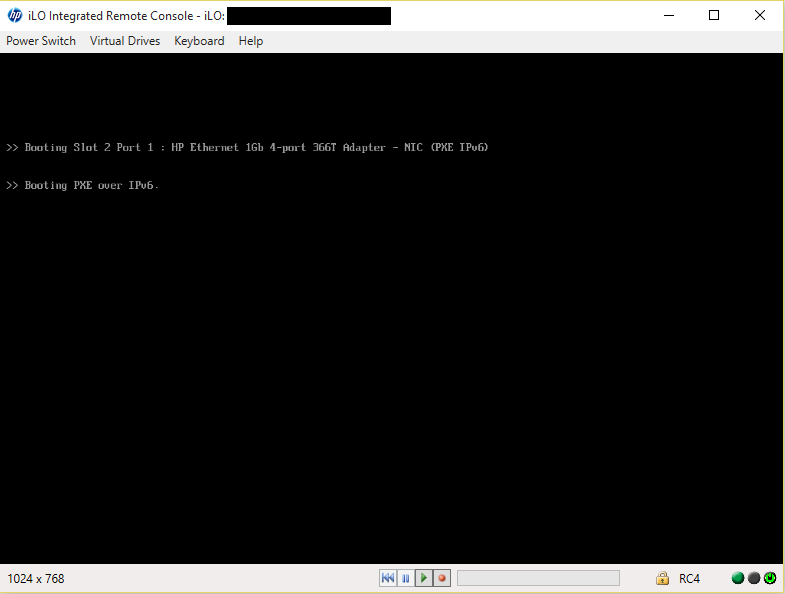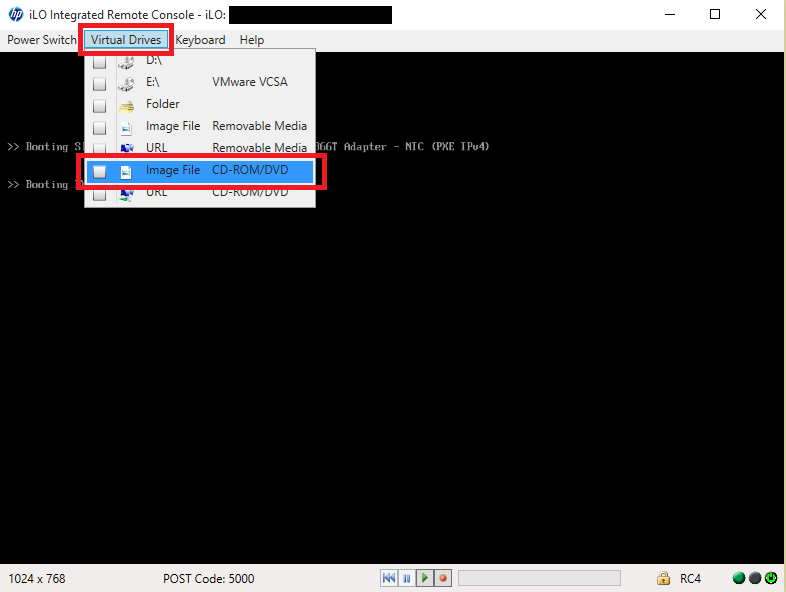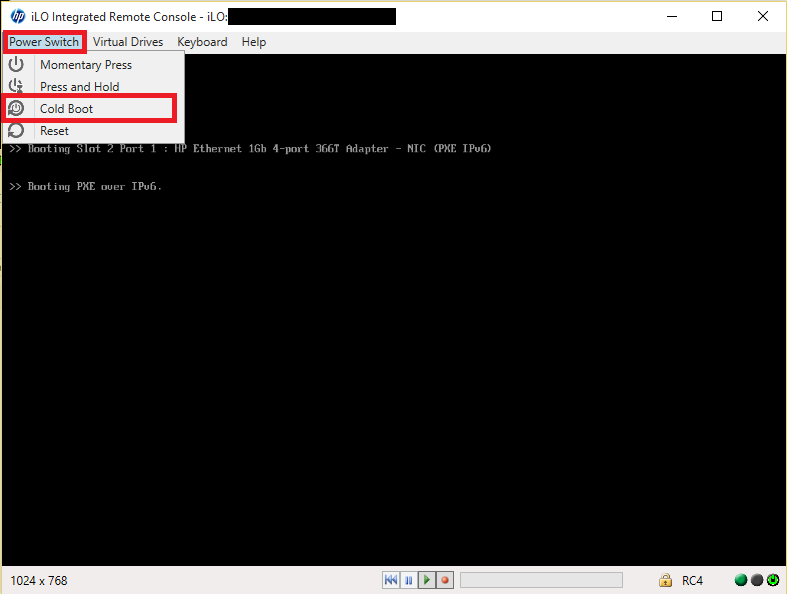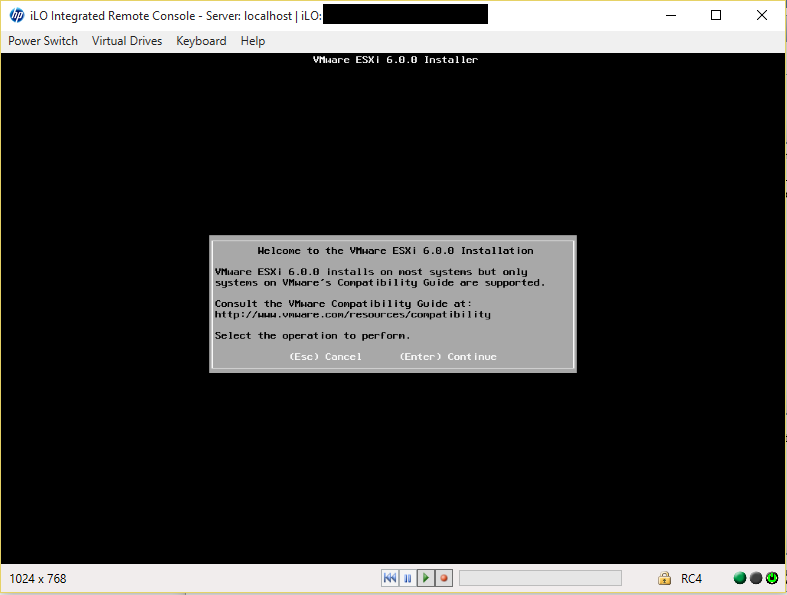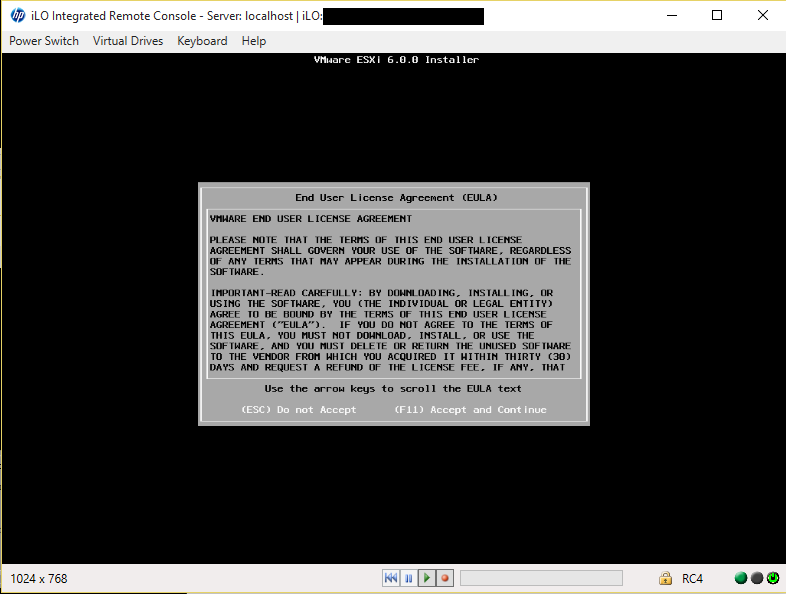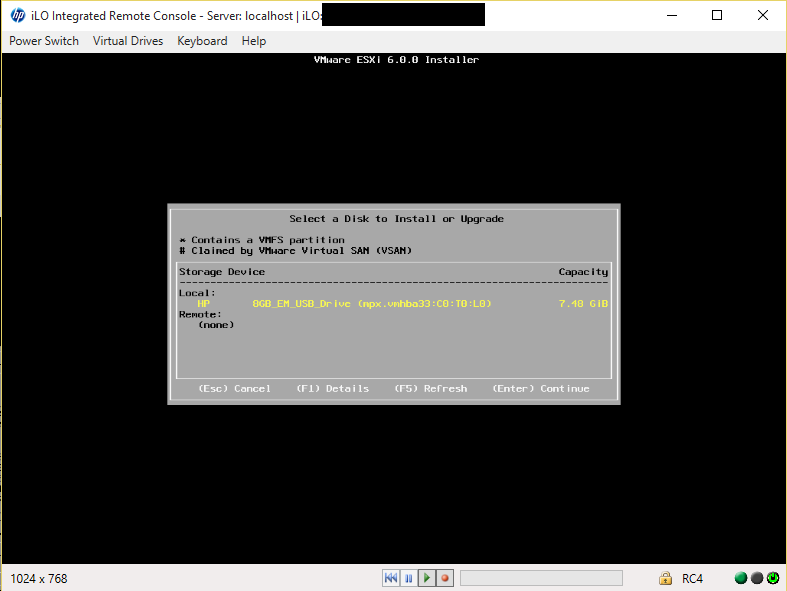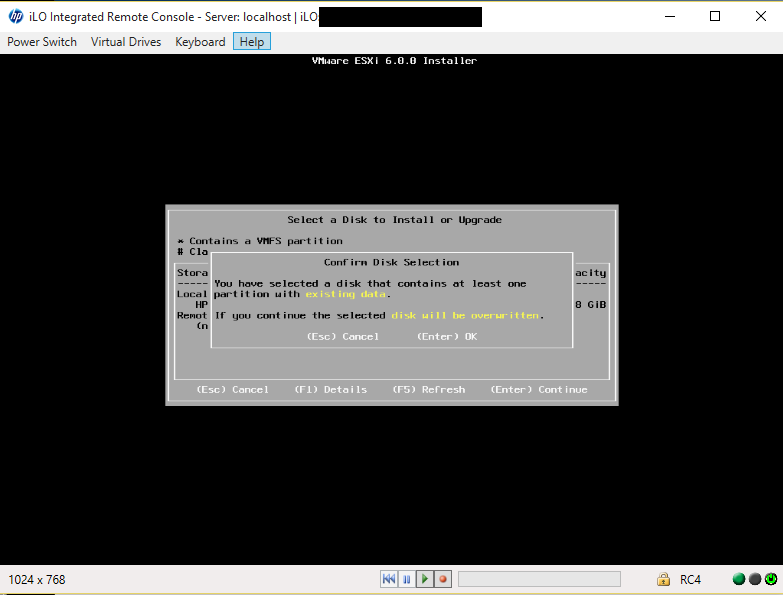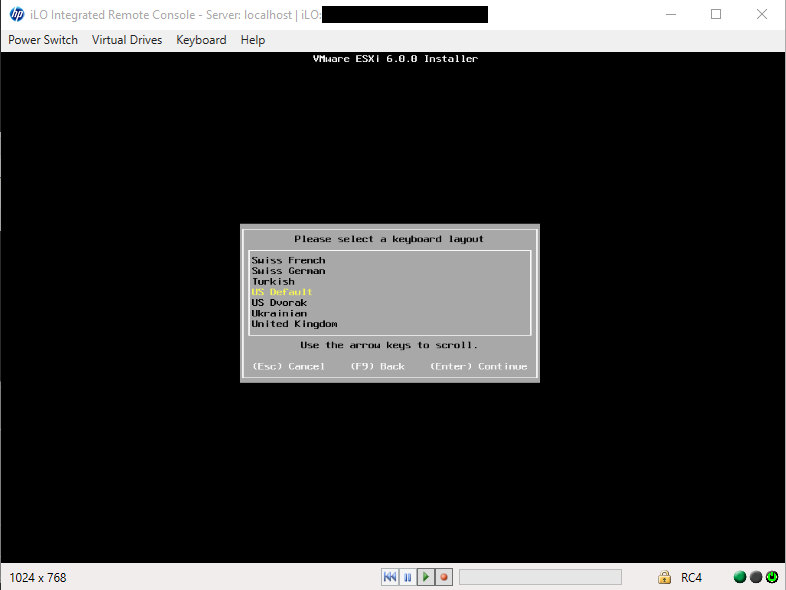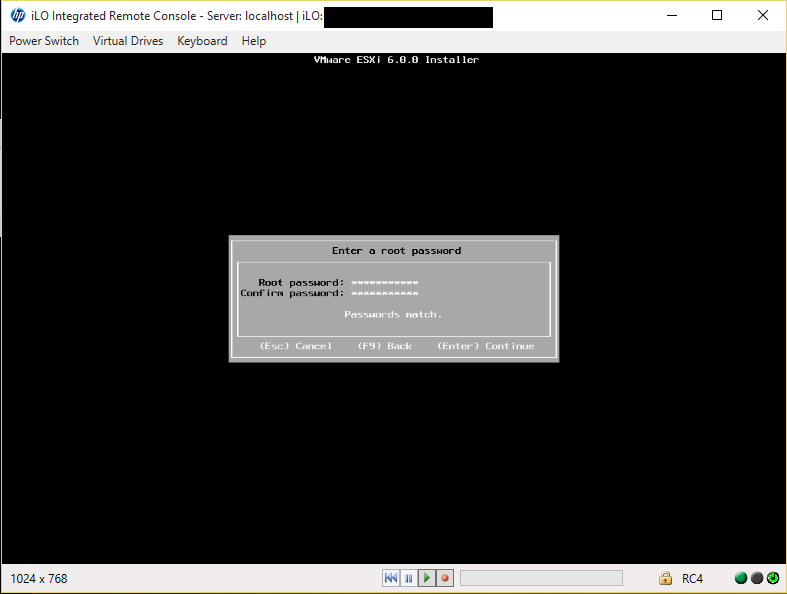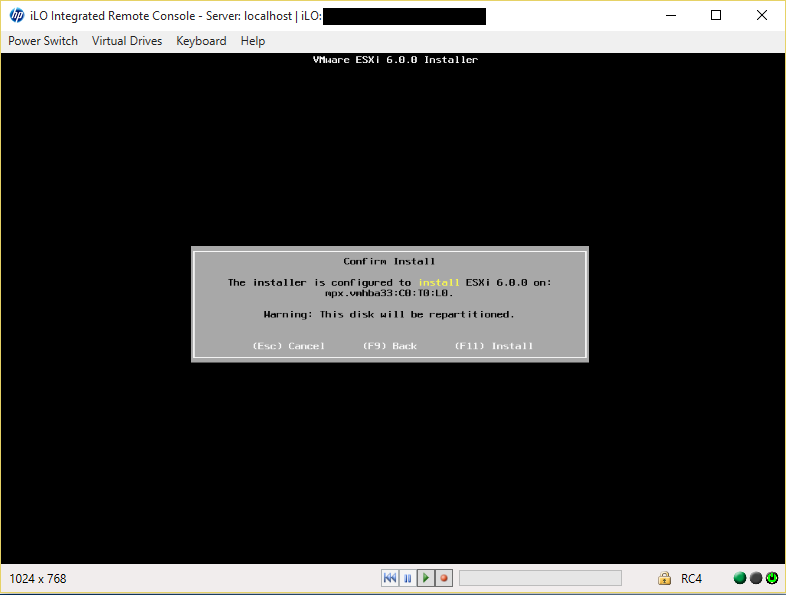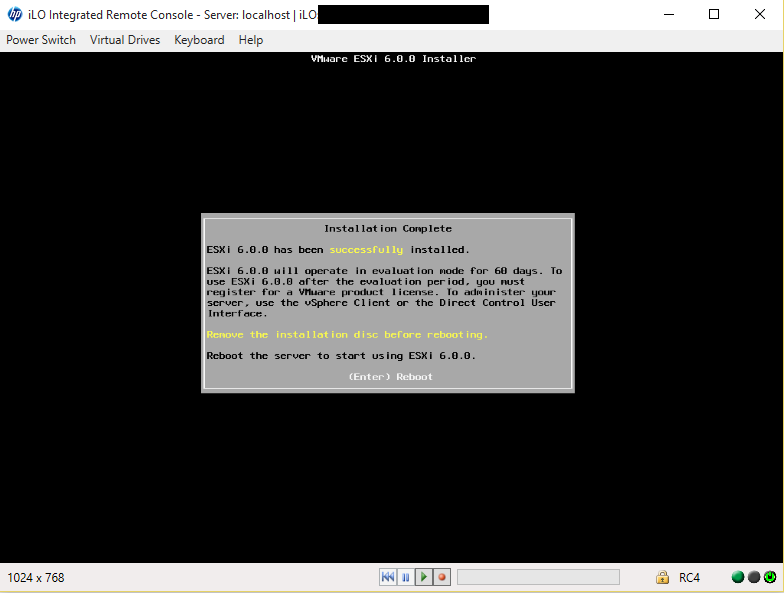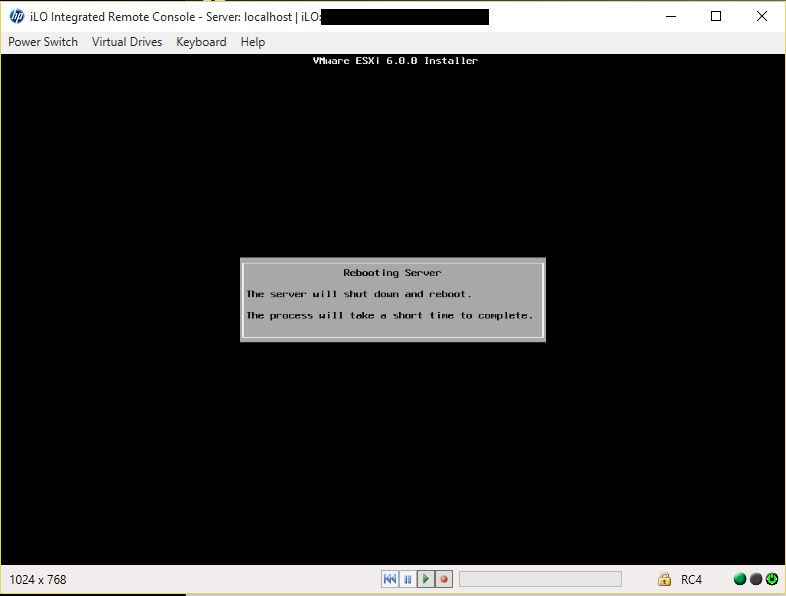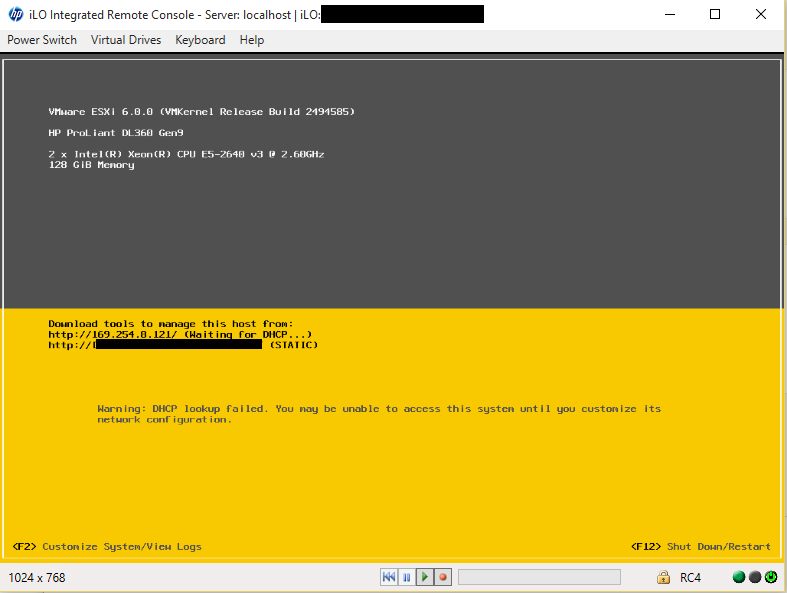Using Veeam Backup & Replication version 8.0 with a VMware vSphere 6.0 Update 1 system I ran into the error below when trying to connect to an ESXi host -
Failed to login to
by SOAP, port 443, user "root", proxy srv: port:0
Unknown API version format: "dev"
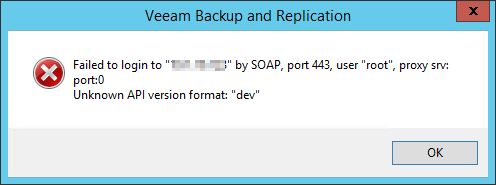
The actual version installed was 8.0.0.817.
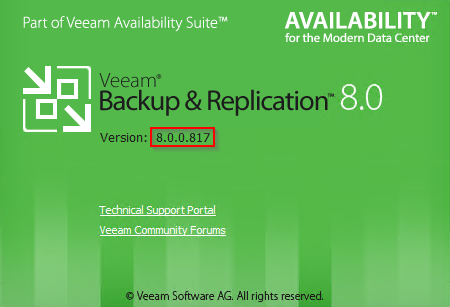
Version 8.0.0.817 does not support VMware vCenter and ESXi 6.0, vSphere 6 support was added with Veeam Backup & Replication 8 Update 2. Update 3 is now available can be be downloaded from the following link: Veeam Backup & Replication 8.0 Update 3.
After installing the update, I was able to connect Veeam Backup & Replication 8.0 to ESXi 6.0 Update 1 hosts.
Veeam does not modify their download links as updates are released. As of today, the current downloadable version is still 8.0.0.817. Note that they do include a link to a Update 3 on the download page. If installing a new copy of Backup and Recovery for use with vSphere 6.0 products, first install Backup & Replication 8.0.0.817, then install Update 3.
Veeam Backup & Replication 8.0 Download