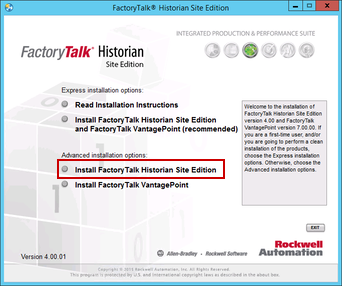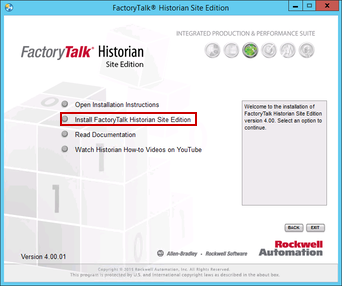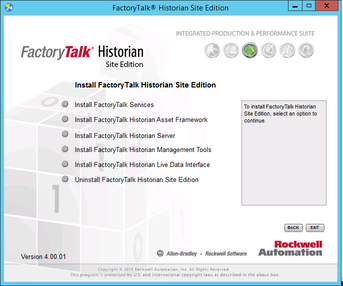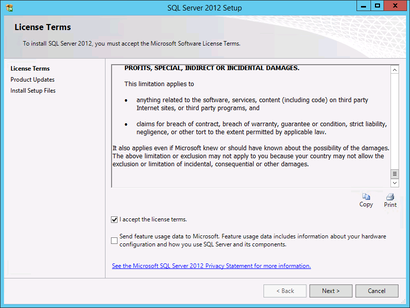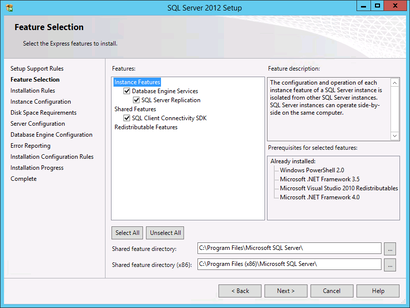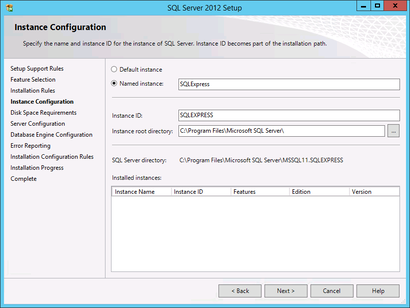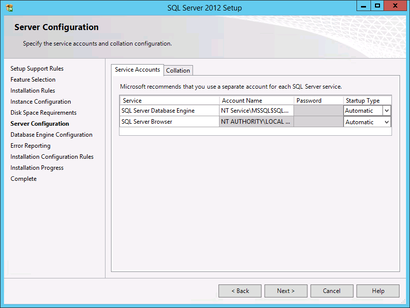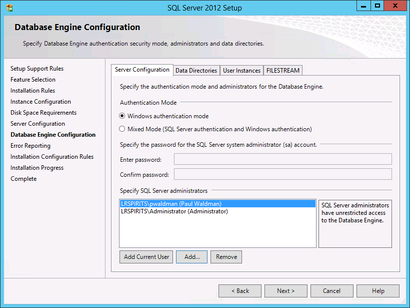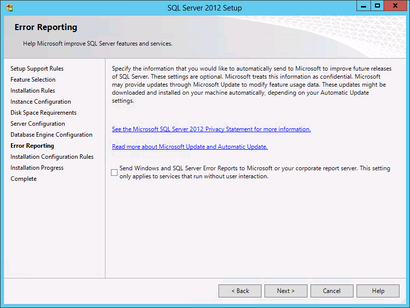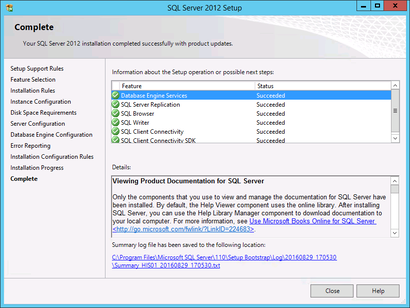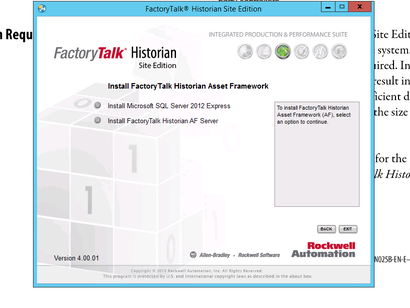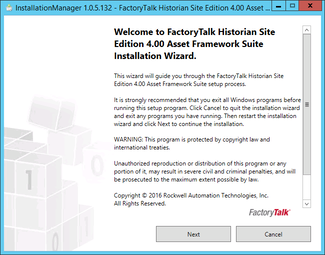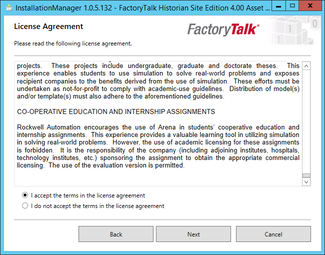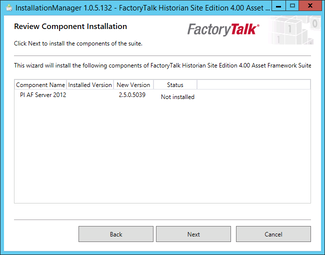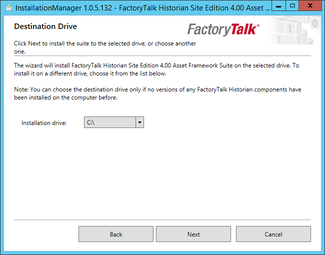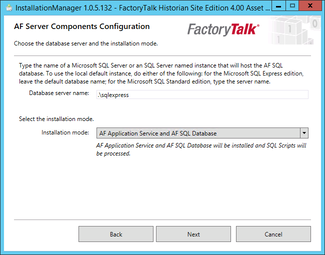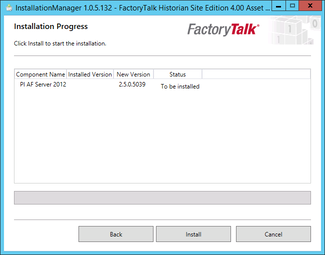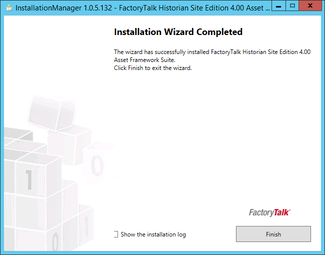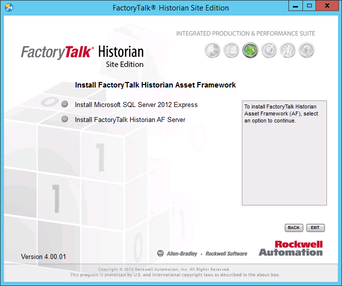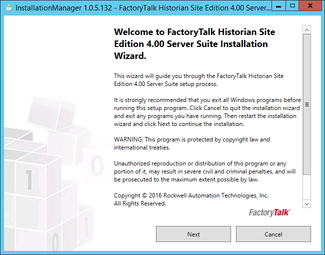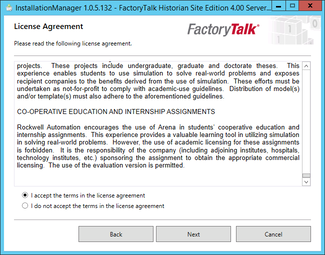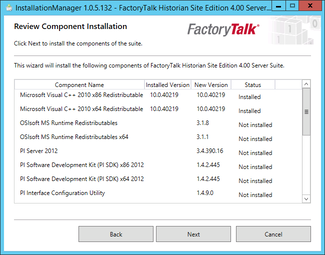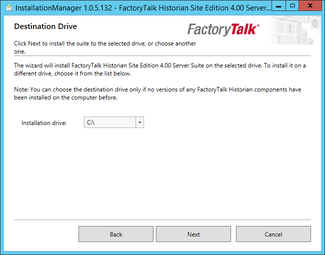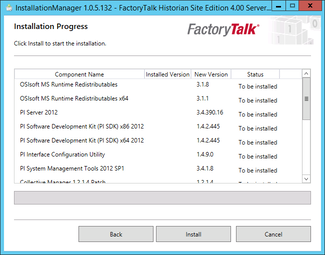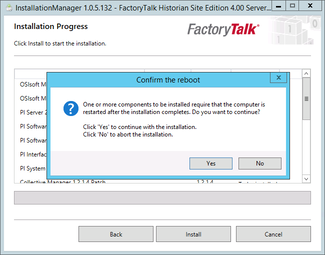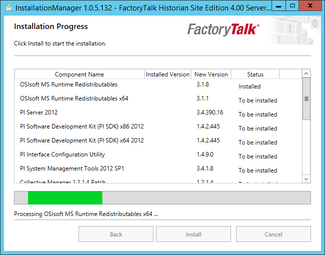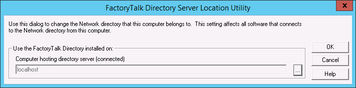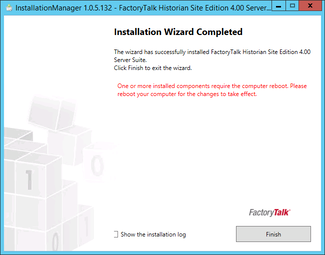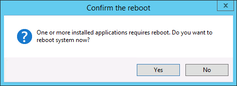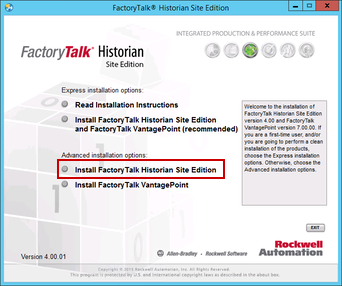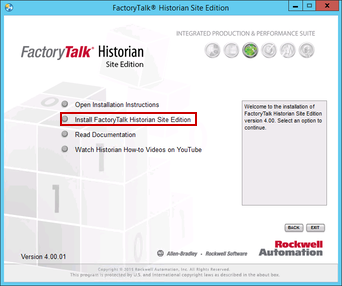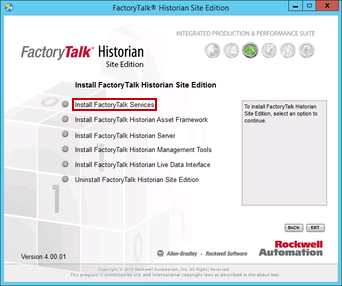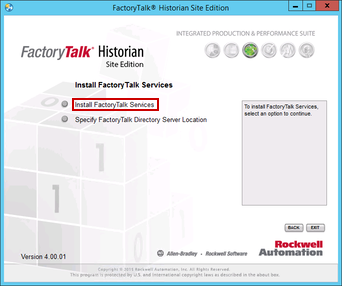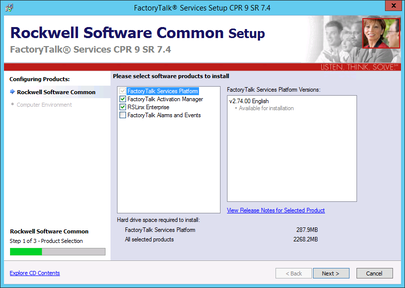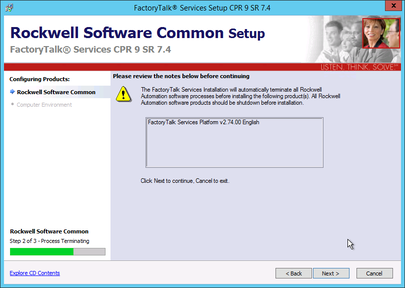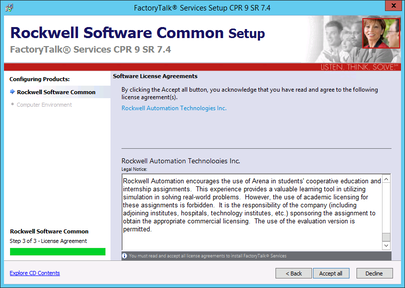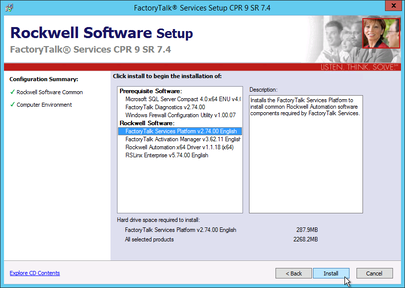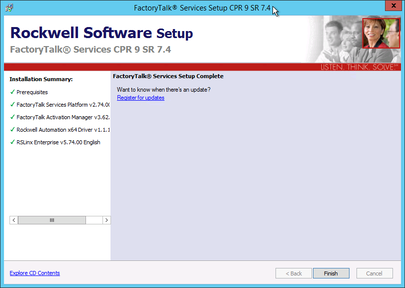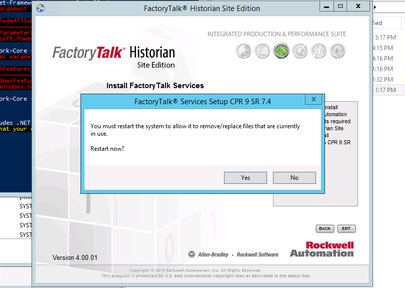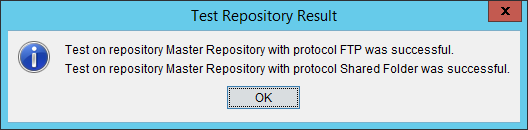This post is meant to give you an introduction to Industry 4.0. This is a topic that generates many questions and opinions and the purpose of this post is to give a brief overview with future posts going a little more in depth.
What is it?
Industry 4.0, you’ve heard of it, but what does it really entail and what will it do for your organization? That’s not an easy question to answer because it can and likely does mean something very different for each and every organization.
Industry 4.0, or Industrie 4.0 as it’s also known, was originally defined as the computerization of manufacturing. The term derives from the fourth industrial revolution. Its goal is to leverage computing and information technology in manufacturing environments -- increasing productivity, flexibility, and quality, all while decreasing costs. It accomplishes this by defining four key concepts to help guide manufactures and stakeholders in their Industry 4.0 implementations.
What is it not?
It’s not a set standard. While we are used to industry standards like ISA 88 and ISA 95 guiding the implementation of control systems and technology in manufacturing organizations, Industry 4.0 is not a standard. It encompasses principles for driving your organization forward.
The advantage comes with the flexibility to implement in the most appropriate way for your organization. Industry 4.0 implementations are not one size fits all. The benefit of this is that it allows you to choose a scope that’s appropriate for your organization.
Who is it for?
Manufacturing organizations with a strategic look forward for progressing both their Greenfield and Brownfield operations.
The Four Principles
These principles are in place to guide your strategic directions and implementations. The principles will mean something different for every organization.
- Interoperability - Communications between people, machines, devices, and sensors allowing unencumbered flow of information.
- Information Transparency - Embedding data collection and aggregation systems from low level sensors all the way up and through advanced Manufacturing Execution Systems (MES) and Enterprise Resource Planning (ERP) systems. This allows for the culmination of limitless data collection and advanced record keeping.
- Technical Assistance - Provides services, support, and aid to people. This increases the tools available to all manufacturing stakeholders.
- Decentralized decisions - Automating decisions and reducing human interaction as much as practically possible.
What concepts and technologies can Industry 4.0 include?
- Internet of Things (IoT) and Industrial Internet of Things (IIoT)
- Operational Technology (OT) and Information Technology (IT) convergence
- Smart Manufacturing
- Digitalization and Digitization
- Cloud Computing
- Machine Learning (ML) and Artificial Intelligence (AI)
- Digital Twin
- Supervisory Control and Data Acquisition (SCADA), Manufacturing Execution Systems (MES), and Enterprise Resource Planning (ERP) systems
Wow, that’s a mouthful, and not even an exhaustive list. What’s important to keep in mind is the four principles and to adopt the technologies and concepts above. This will allow your organization to achieve your goals.
What's next?
This post was meant to give you an introduction to Industry 4.0. Future posts will include various topics like example applications, benefits, and implementation strategies. Let me know if you'd like to see anything specific!