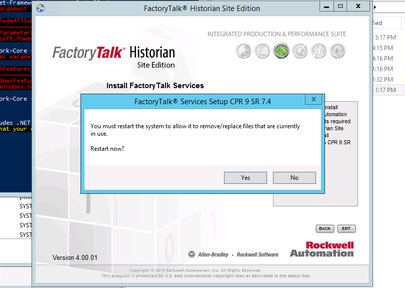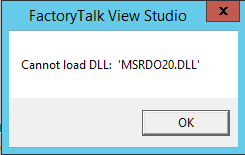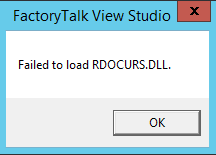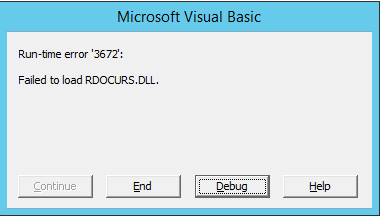The following procedure outlines how to install the Rockwell FactoryTalk Services Platform on Windows Server 2012 R2.
-
Ensure you have the .Net Framework installed. If not, you may receive the following error:
Microsoft .NET Framework 3.5 SP1 is not installed.
To install the Microsoft .NET Framework 3.5 SP1, open an elevated Powershell prompt and enter the following command:
PS C:\Windows\System32> Install-WindowsFeature -Name Net-Framework-Core -IncludeAllSubFeature -
Install FactoryTalk Services Platform
-
Launch the installer and select Install FactoryTalk Historian Site Edition
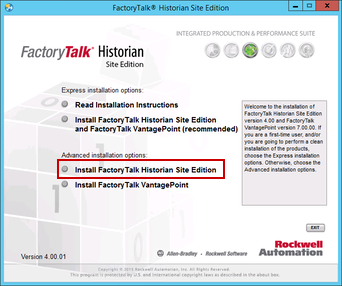
-
Select Install FactoryTalk Historian Site Edition
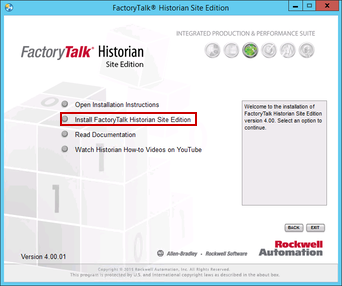
-
Select Install FactoryTalk Services
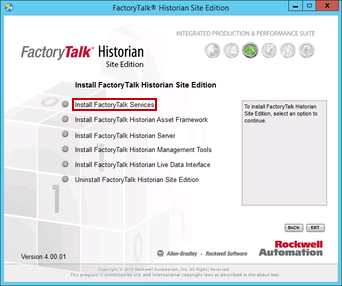
-
Select Install FactoryTalk Services
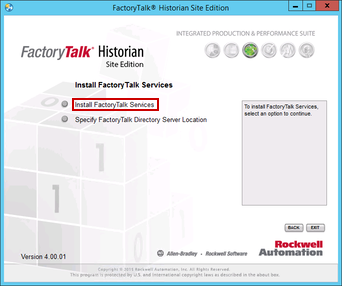
-
Select Next
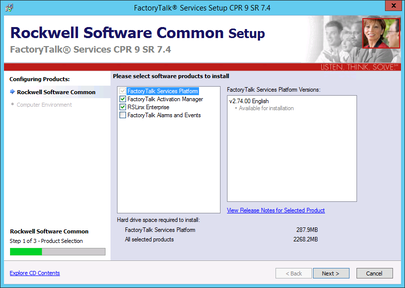
-
Select Next
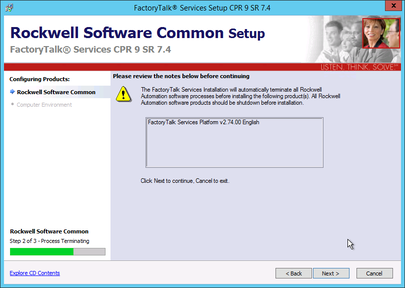
-
Read the Software License Agrement, if you agree to it, Select Accept all
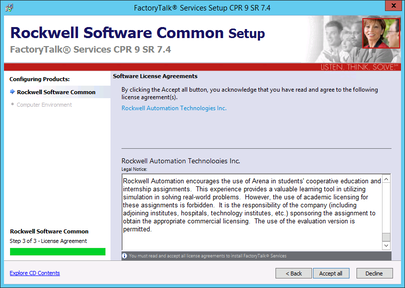
-
Select Install
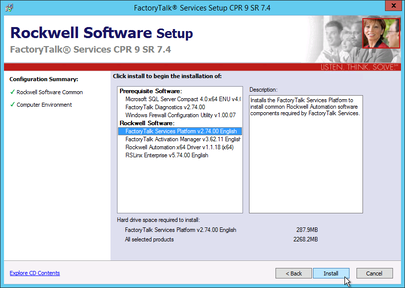
-
Select Finish
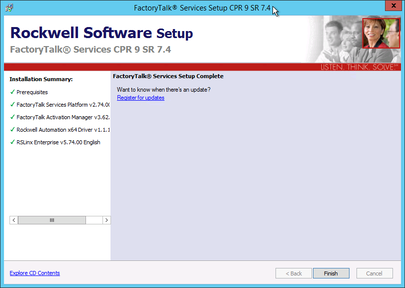
-
Select Yes to reboot server